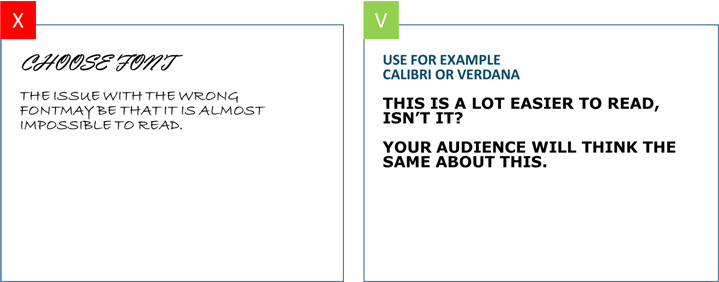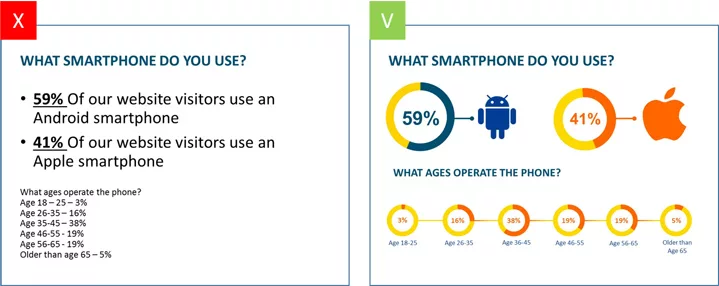9 WAYS TO MAKE YOUR PRESENTATION INTERACTIVE.
During this pandemic time there was a shift in the learning pattern from offline to online during this online mode of learning most of the teacher's used PowerPoint presentation to teach their students but to make an online learning more interactive as we did in the offline mode they can look at these ways to grab the attention of the learner as well as having a active communication.
When you’re putting together a presentation, you want it to be engaging, so that your learners will interact with the class and the learning will happen in a more better way.
The best way to do that is by creating an interactive presentation that holds learners attention and even allows them to participate.
Sitting in a boring presentation where the teacher simply talks at their learners can make eyes glaze over and cause the teacher to lose their listener.
Adding interactivity into your presentation is the best way to spice up your speech, engage your learners.
With these 9 ways to create an interactive presentation, you’ll be sure to grab your learner's attention and keep them attentive throughout the entire presentation.
1. Start your interactive presentation with an icebreaker.
The first step is creating a rapport with your learner. Put together a fun icebreaker game. Here are just a few icebreaker games
2. Use video clips in a slide or two.
You don’t have to be the only one talking during your presentation. Embed a video into one of your slides to switch up your learner's focus.
With PowerPoint you can easily embed a YouTube or a video you have created video into your slide for your learner's to view on their own or for you to feature during your presentation. Here's how you can do that. Insert > Video > Online Video or Video On My PC.
3. Have a Reflection Spot.
Want to get the learner involved? Ask them questions!
While many teacher's always plan to host a question round at the end of their presentation for the learners to ask the question, it can go both ways.
You can easily put together a few slides where you’re asking your learner questions throughout your presentation. Before you move onto the next section, ask your learner's what they think first.
4. Create an interactive quiz.
Take it a step further and actually create a quiz in your interactive presentation. This works well for both live and embedded presentations.
You can paste the link of the quiz you have created in the chat box so that the learner's can link into. So ask your learner's a question, gather their answers and then click to expose the correct answer. Here are some sites which you can create quiz.15+ Best Online Quiz Makers Tools & Apps in 2021 (Free & Paid .
5. Poll your learner's.
Another great way to get your learners involved in your presentation is to poll them. Give them multiple choice options to see which one is the most popular. Ask them to raise hands.
You can even use a polling software and have your learner input their answers via their laptop or smartphones and watch the results come in live on your screen.
Have fun with it. Ask your learner their favorite football team, which ice cream flavor they’d choose between vanilla and chocolate and more. This is a great way to do icebreakers, as well as break up your presentation with some mindless fun.
Of course, you can also have polls relevant to your presentation topic. Consider all of the ways you can use a poll in your next interactive presentation.
6. Include discussion questions.
Depending on your presentation, consider adding discussion questions in. You can break your students up into small groups to talk about your questions or simply have them discuss it briefly with their batchmates.
This creates an interactive environment with very little effort on your part. In online setting you can use breakout rooms to have the student-student interaction.
7. Get your learners ask questions.
Several times throughout your presentation, take a pause to ask for learner's questions. Allow your learner's to ask questions about the slides you’ve already covered and the ones that may be coming up.
Getting your learner's to ask questions, and letting them know that there will be several opportunities to do so, is a great way to ensure they continue to pay attention, take notes and write down potential questions throughout.
8. Use data visualization in your interactive presentation.
Last, but certainly not least, use data visualization to showcase your information in an engaging and easy-to-understand format. Data visualization can be anything from a chart or graph that visually represent actual statistics and numbers to an icon or graphic that represents words.
Visualizing your points can be a great way to argue your point, and creating charts, graphs and other figures helps your learner's digest your content that much quicker and more easily.
9. Use Of Animations
If you’re presenting key data, try to visualize it instead of leaving it solely in table form, and add animations where appropriate. You can animate your charts directly in PowerPoint using the Animations > Animation Pane tab. The video will help you out to add animation to the objects.